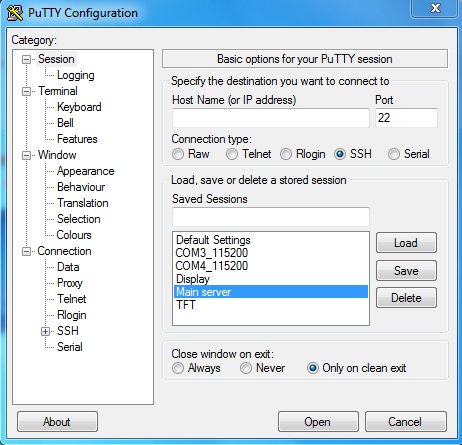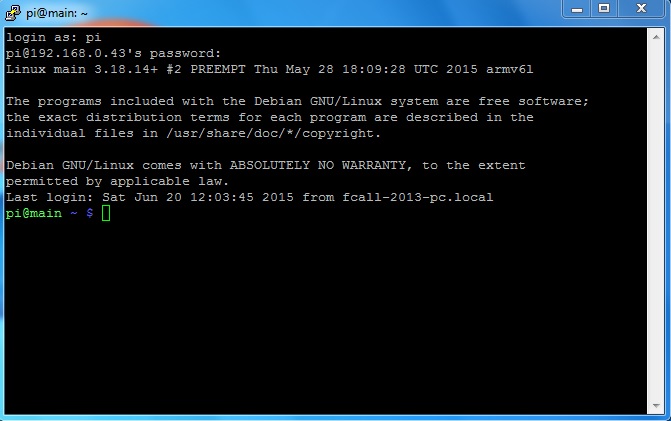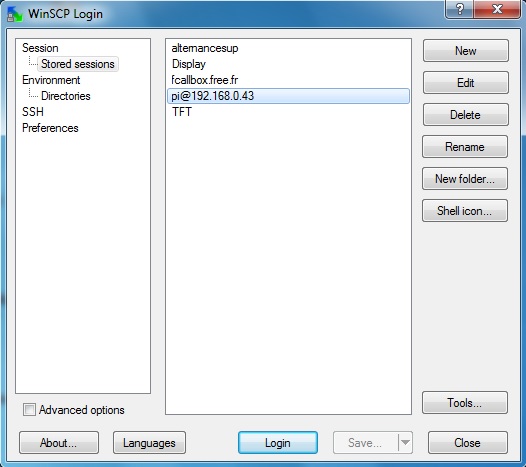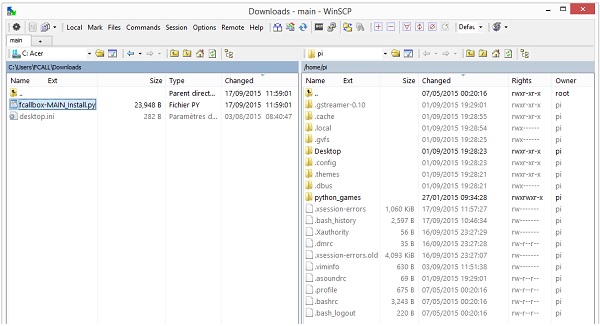Below the method to connect and to transfert files to the FCALLBOX Server, this method will be the same to apply to load new applications.
Connect to the FCALLBOX Server in SSH with a tool like PuTTY :
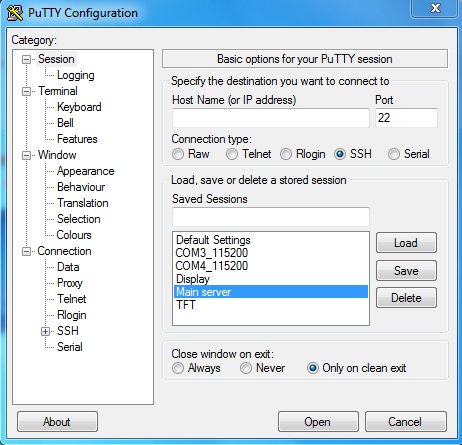
Log on the box with the login and password defined during the SD card installation :
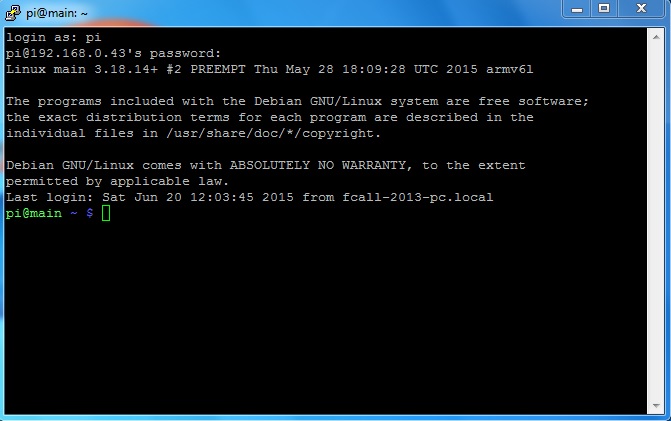
Update the firmware .. by typing :
|
sudo rpi-update
sudo reboot
sudo apt-get update
sudo apt-get upgrade
sudo reboot
|
- I have written a python installation program which creates the directories, install the softwares, load Fcallbox files ...
- It is named fcallbox-MAIN_Install.py It can be downloaded here
Connect in SCP with the tool WinSCP for example to transfert the file :
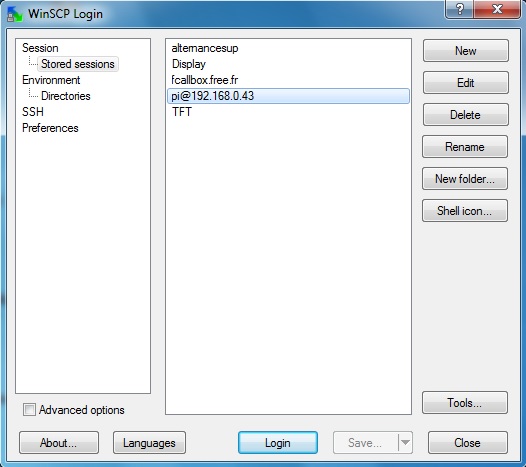
Copy the file fcallbox-MAIN_Install.py in /home/pi :
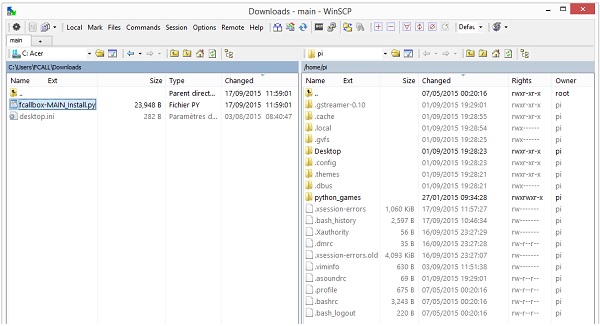
NOTE 1 : By default the IR remote control is installed, if you want another one, edit the file and replace in the section if DEVICE == MAIN :
REMOTE = INFRARED by :
- REMOTE = RADIO for Radio type
- REMOTE = 2 to not install remote control
NOTE 2 : The IP address is set in the section set IP address FCALLBOX_MAIN followed by the one of the server and FCALLBOX_DISPLAY if used
Connect to the FCALLBOX Serveur in SSH, edit the file if needed, then launch the script (this will take about 10mn):
|
cd /home/pi
sudo python fcallbox-MAIN_Install.py
sudo reboot
|
BELOW THE DESCRIPTION OF THE STEPS OF THE INSTALLATION OF THE SCRIPT :
|
IP address defines for the server and the display if needed
|
|
############
# set IP address #
############
sudo echo 'FCALLBOX_DISPLAY 192.168.0.90' > /var/tmp/FCALLBOXconfig.txt
sudo echo 'FCALLBOX_MAIN 192.168.0.43' >> /var/tmp/FCALLBOXconfig.txt
|
|
##############
# create directories #
##############
mkdir -p /home/pi/FCALLBOX
mkdir -p /home/pi/temp
sudo mkdir -p /var/www/photos
sudo chown -R www-data:www-data /var/www/photos
sudo chmod 777 /var/www/photos
sudo mkdir -p /var/www/radio
sudo chown -R www-data:www-data /var/www/radio
sudo chmod 777 /var/www/radio
sudo mkdir -p /phone
sudo chown -R www-data:www-data /phone
sudo chmod 777 /phone
sudo mkdir -p /var/www/phone
sudo chown -R www-data:www-data /var/www/phone
sudo chmod 777 /var/www/phone
sudo mkdir -p /bourse
sudo chown -R www-data:www-data /bourse
sudo chmod 777 /bourse
sudo mkdir -p /var/www/bourse
sudo chown -R www-data:www-data /var/www/bourse
sudo chmod 777 /var/www/bourse
sudo mkdir -p /var/www/music/
sudo chown -R www-data:www-data /var/www/music/
sudo chmod 777 /var/www/music/
|
|
Set the hostname and the host (useful to identify the box)
|
|
#################
# set Hostname and host #
#################
sudo sh -c "echo main > /etc/hostname"
sudo sh -c "echo 127.0.1.1 main >> /etc/hosts"
|
|
Disable the system message on the console
|
|
Edit /etc/inittab
replace T0:23:respawn:/sbin/getty -L ttyAMA0 115200 vt100 by #T0:23:respawn:/sbin/getty -L ttyAMA0 115200 vt100
Edit /boot/cmdline.txt
Delete console=ttyAMA0 and kgdboc=ttyAMA0
|
|
Edit /boot/config.txt
replace #sdtv_mode=2 by sdtv_mode=2\nstdv_aspect=3 # 16/9
|
|
Edit the files /etc/xdg/lxsession/LXDE/autostart and /etc/xdg/lxsession/LXDE-pi/autostart
And add :
@xscreensaver -no-splash
@xset s off
@xset -dpms
Edit /etc/lightdm/lightdm.conf
Add xserver-command=X -s 0 dpm after the section after [SeatDefaults]
|
|
Install MPC MPD for MP3 player and for the web radio
|
|
Installation :
sudo apt-get install mpd mpc -qq
sudo apt-get git-core binutils mpd mpc -qq
sudo BRANCH=fiq_split rpi-update
Edit the file /etc/mpd.conf
Replace format "44100:16:2" # optional by #format "44100:16:2" # optional
Change the directory described in music_directory by /var/www/music/
|
|
Install the GPIO librairies (for hardware control)
|
|
wget http://www.airspayce.com/mikem/bcm2835/bcm2835-1.25.tar.gz --output-document=/home/pi/FCALLBOX/bcm2835-1.25.tar.gz"
sudo tar zxvf /home/pi/FCALLBOX/bcm2835-1.25.tar.gz -C /home/pi/FCALLBOX/
rm -f /home/pi/FCALLBOX/bcm2835-1.25.tar.gz
cd /home/pi/FCALLBOX/bcm2835-1.25 ; ./configure
cd /home/pi/FCALLBOX/bcm2835-1.25 ; sudo make
cd /home/pi/FCALLBOX/bcm2835-1.25 ; sudo make check
cd /home/pi/FCALLBOX/bcm2835-1.25 ; sudo make install
cd /home/pi/
|
|
Install SMARTMONTOOLS to monitor the hard drives
|
|
sudo apt-get install smartmontools -qq
|
|
Set the programs to launch at startup
|
|
Edit /etc/rc.local and add the folowing lines before the line exit 0
su -l pi -c "env FRAMEBUFFER=/dev/fb1 startx &"
sudo /home/pi/FCALLBOX/FcallServer &
Edit the files /etc/xdg/lxsession/LXDE/autostart and /etc/xdg/lxsession/LXDE-pi/autostart
Add at the end of the file :
@sudo python /home/pi/FCALLBOX/fcallbox.py
|
|
Install the FCALLBOX binary files
|
|
sudo rm /home/pi/temp/*
wget fcallbox.free.fr//MAIN_INSTALL/ --output-document=/home/pi/temp/MAIN_BIN.zip
unzip /home/pi/temp/MAIN_BIN.zip -d /home/pi/temp/MAIN_BIN.zip
sudo rm /home/pi/temp/MAIN_BIN.zip
cp /home/pi/temp/* /home/pi/FCALLBOX
sudo chmod +x /home/pi/FCALLBOX/*
rm -f /home/pi/temp/*
|
|
Install Appache web server and PHP
|
|
sudo apt-get install apache2 -qq
sudo aptitude install php5 -yq
|
|
Install the CGI files for the FCALLBOX webserver
|
|
sudo rm /home/pi/temp/MAIN_CGI.zip
wget fcallbox.free.fr//MAIN_INSTALL/MAIN_CGI.zip --output-document=/home/pi/temp/MAIN_CGI.zip
unzip /home/pi/temp/MAIN_CGI.zip -d /home/pi/temp/
sudo rm /home/pi/temp/MAIN_CGI.zip
sudo rm -f /usr/lib/cgi-bin/*
sudo cp /home/pi/temp/* /usr/lib/cgi-bin
sudo chown -R www-data:www-data /usr/lib/cgi-bin/*
sudo chmod +x /usr/lib/cgi-bin/*
rm -f /home/pi/temp/*
|
|
Install the pictures for the FCALLBOX webserver
|
|
sudo rm /home/pi/temp/MAIN_WWW.zip
wget fcallbox.free.fr//MAIN_INSTALL/MAIN_WWW.zip --output-document=/home/pi/temp/MAIN_WWW.zip
unzip /home/pi/temp/MAIN_WWW.zip -d /home/pi/temp/
sudo rm /home/pi/temp/MAIN_WWW.zip
sudo cp /home/pi/temp/* /var/www/
sudo cp /home/pi/temp/avatar.jpg /var/www/phone/
rm -f /home/pi/temp/*
|
|
Install the remote control (Radio or IR)
|
The method is described here
|
Pi TFT 2.8" screen installation
|
|
Edit the file /etc/modules and add :
fbtft_device custom name=pitft speed=32000000 rotate=90 bgr=1
Edit the file /boot/config.txt
Replace #dtparam=spi=on by dtparam=spi=on
Edit the file /boot/cmdline.txt
add fbcon=map:10
Enter :
sudo mv /usr/share/X11/xorg.conf.d/99-fbturbo.conf ~
|